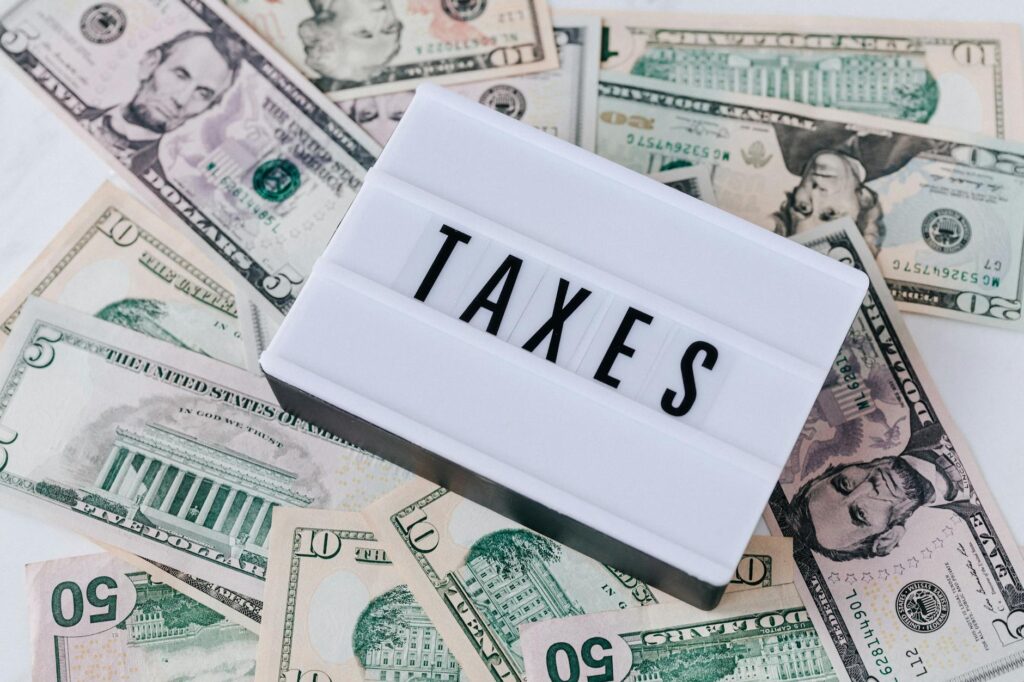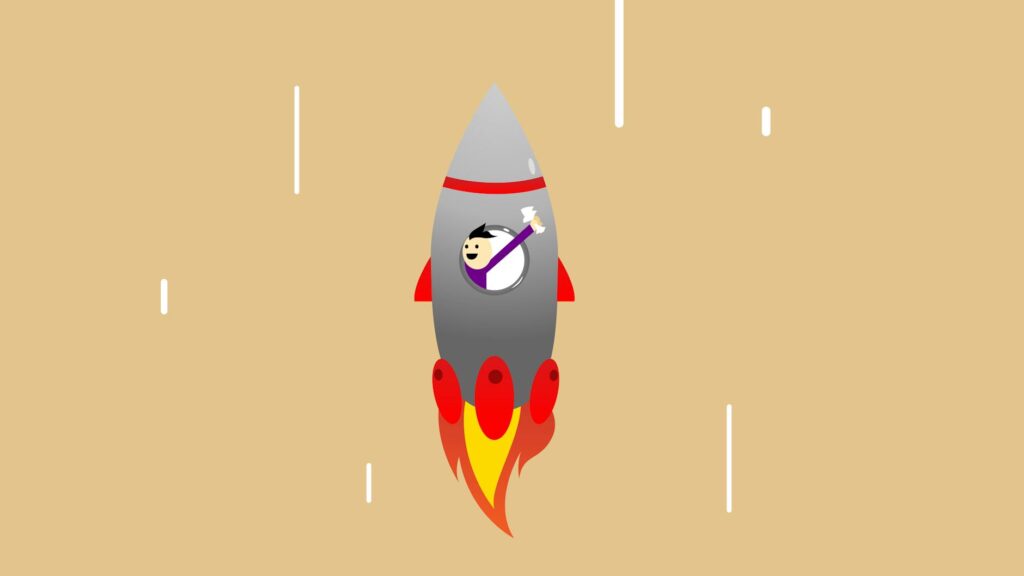Introduction to WooCommerce Tax Settings
The Importance of Accurate Tax Collection
In our experience as ecommerce store owners and web developers, managing taxes can be one of the more challenging aspects of running an online store. It’s critical to ensure tax compliance to avoid legal issues and maintain a positive reputation with customers and tax authorities. Accurate tax collection is not just a legal requirement; it’s a cornerstone of a trustworthy and reliable ecommerce business.
Taxes are often complex, with varying rates and rules depending on the location of your business and your customers. This complexity means that having a robust system to calculate and collect the correct amount of tax is essential. In the world of ecommerce solutions, WooCommerce offers tools that can help to simplify this process, aligning with tax regulations and ensuring that we are collecting the right amount of tax with each transaction.
Overview of WooCommerce Tax Settings
WooCommerce, a popular ecommerce platform for WordPress users, provides a comprehensive set of tax settings that can be configured to fit the needs of most online stores. These settings allow us to define tax rates, set up tax classes, and manage how taxes apply to shipping costs. With the right configurations, we can ensure our store is accurately calculating taxes for each customer’s location.
Here’s a quick overview of the fundamental tax settings in WooCommerce:
| Setting | Description |
|---|---|
| Enabling Taxes | Option to turn on or off tax calculations in WooCommerce. |
| Tax Classes | Categories for different types of taxable goods and services. |
| Tax Rates | Specific rates that apply to each tax class and customer location. |
| Tax Calculation | Rules for how taxes are calculated, including shipping taxes. |
| Additional Tax Options | Settings for rounding, displaying prices with tax, and more. |
By navigating to WooCommerce’s tax settings, we can access these options and customize them according to the needs of our store and the requirements of the regions we serve. It is crucial for us to familiarize ourselves with these settings to effectively manage tax collection and remain compliant.
As we dive deeper into the specifics of WooCommerce tax settings, we’ll explore how to set up tax options, configure tax rates, and understand the nuances of tax collection for different regions. Whether you’re comparing WooCommerce vs Shopify for your online store or seeking to enhance your current WooCommerce setup, grasping these tax settings will play a vital role in the success and legality of your ecommerce operations. For more insights into optimizing your store, consider exploring additional resources on WooCommerce payment gateways, WooCommerce sales analytics, and enhancing WooCommerce security.
Setting Up Tax Options in WooCommerce
As ecommerce store owners and web developers, one of our key responsibilities is ensuring that the tax settings are accurately configured on our online platform. Proper tax collection is not just a legal requirement but also an aspect of business that, if managed well, can enhance customer trust and satisfaction. WooCommerce provides a robust set of options for managing taxes which can be tailored to the specific needs of our store.
Enabling Taxes in WooCommerce
To begin configuring taxes in WooCommerce, we must first ensure that the feature is enabled in our store settings. This can be done by navigating to WooCommerce > Settings > General from our dashboard. Here, we will find a checkbox labeled ‘Enable tax rates and calculations’. By ticking this option, we activate the tax functions within WooCommerce, laying the groundwork for further tax setup.
Once enabled, a new ‘Tax’ tab will appear in the WooCommerce settings, allowing us to access and fine-tune all tax-related configurations. It’s important to save our changes before moving on to the next steps to ensure that all settings are properly applied.
Understanding Tax Classes
WooCommerce categorizes different tax rates and rules within what are called ‘Tax Classes’. By default, WooCommerce includes several tax classes such as Standard, Reduced Rate, and Zero Rate. However, we have the flexibility to add additional classes as needed to reflect the diverse tax requirements of our products and services.
To view or edit tax classes, we can go to WooCommerce > Settings > Tax. Here, we’ll see a section called ‘Tax Classes’, which lists all the current classes in a textarea, one per line. We can add or remove classes according to the tax scenarios relevant to our store.
Each tax class corresponds to a set of tax rates that we can configure. For instance, we might have different tax rates for clothing and food items if our store sells both and they are taxed differently in our region. By assigning a product to a tax class in its product data panel, we are effectively applying all the tax rates associated with that class to the product.
In summary, enabling taxes and understanding tax classes in WooCommerce is the foundation for setting up an efficient and compliant tax system in our ecommerce store. As we move forward with configuring tax rates and rules, it’s imperative to consult with a tax professional or reference up-to-date tax law to ensure our settings are accurate. For further insights on ecommerce platforms, explore our comparative article on WooCommerce vs Shopify to determine which might best suit your ecommerce needs.
Configuring Tax Rates
Properly setting up tax rates is a fundamental aspect of managing an eCommerce store. In WooCommerce, we have the flexibility to configure tax rates tailored to our specific needs, ensuring compliance with various tax laws and regulations. Let’s walk through the process of adding standard tax rates, setting up reduced rate taxes, and understanding the use cases for zero rate taxes.
Adding Standard Tax Rates
To add standard tax rates in WooCommerce, we need to navigate to the tax settings section within our dashboard. Here’s a step-by-step guide:
- Go to WooCommerce > Settings > Tax.
- Select the Standard Rates tab.
- Click on ‘Insert Row’ to add a new tax rate.
- Enter the tax details, such as Country Code, State Code, Tax Rate, and other necessary information.
- Save changes to apply the standard tax rate to applicable transactions.
Here is an example table showing how standard tax rates can be configured:
| Country Code | State Code | ZIP/Postcode | City | Rate % | Tax Name | Priority | Compound | Shipping |
|---|---|---|---|---|---|---|---|---|
| US | * | * | * | 7.000 | State Tax | 1 | 0 | 1 |
| CA | * | * | * | 5.000 | GST | 1 | 0 | 1 |
| GB | * | * | * | 20.000 | VAT | 1 | 0 | 1 |
By following these steps, we can ensure that our store collects the appropriate amount of tax from customers. Additionally, we can link to our comparison of woocommerce vs shopify for readers considering different platforms.
Setting Up Reduced Rate Taxes
Some products or services may qualify for reduced tax rates. In WooCommerce, setting up these rates is similar to adding standard rates but requires careful attention to detail to categorize products correctly.
- Navigate to the Tax settings in WooCommerce.
- Select ‘Reduced Rate Rates’ tab.
- Insert a new row and input the reduced tax rate information.
- Specify which products the reduced rate applies to by assigning them to the correct tax class.
Reduced rate taxes must reflect the specific requirements of each jurisdiction and product category. It’s crucial that we understand and apply these reduced rates accurately to maintain tax compliance.
Zero Rate Taxes and Their Use Cases
Zero rate taxes apply to items that are tax-exempt. These could include certain food items, books, children’s clothing, or other products depending on local tax laws.
To configure zero rate taxes in WooCommerce:
- From the Tax settings, click on the ‘Zero Rate Rates’ tab.
- Add a new row to input the criteria for zero-rated items.
- Assign products to the ‘Zero Rate’ tax class to ensure they are exempt from tax at checkout.
Here are common use cases for zero rate taxes:
- Exported goods: Products sold and shipped internationally may be eligible for zero rating.
- Essential goods: Many regions offer tax exemptions for essential commodities.
- Non-profit organizations: Sales made by non-profit entities may not be subject to tax.
By correctly setting up zero rate taxes, we can offer tax exemptions where applicable and avoid overcharging our customers, which is essential for customer satisfaction and legal compliance.
As we manage our WooCommerce store, it’s important to regularly review and update our tax settings. For further insights on optimizing our eCommerce platform, we might explore articles on woocommerce payment gateways or woocommerce sales analytics. Understanding the nuances of woocommerce tax settings can significantly impact the financial health and legal standing of our online business.
Tax Options for Different Regions
When managing an online store, we must ensure compliance with regional tax laws, which can vary significantly across different countries and localities. WooCommerce provides flexible options to define tax rates based on various regions, ensuring that our store accurately collects the appropriate amount of tax from customers.
Defining Tax Rates by Country
In WooCommerce, we can easily set up tax rates that are specific to each country where we do business. To do this, we navigate to the Tax settings and input the country code along with the standard tax rate applicable to that country. It’s crucial for us to stay updated with the tax rates of each country to avoid any legal complications.
| Country | Tax Rate (%) |
| --- | --- |
| United States | 0-10 (Varies by state) |
| United Kingdom | 20 |
| Australia | 10 |
| Canada | 5-15 (Varies by province) |
By defining tax rates by country, we can ensure that customers are charged the correct amount of tax at checkout. For more detailed comparisons of ecommerce platforms, you can explore our insights on WooCommerce vs Shopify.
State and Local Tax Considerations
In addition to country-specific tax rates, we must also consider state and local taxes, which can complicate the tax setup process. WooCommerce allows us to define tax rates at these more granular levels. For instance, if we have customers in different US states, we need to input each state’s tax rate and specify the regions within the state, if necessary, to accommodate local tax variations.
WooCommerce’s flexibility ensures that we can account for state-level tax holidays or tax exemptions. This level of detail helps in creating a more personalized and compliant shopping experience for our customers.
Handling International Taxes
For stores that operate internationally, handling taxes can become increasingly complex due to different tax laws and regulations. WooCommerce simplifies this by enabling us to set up tax classes that cater to international customers.
We must be aware of Value Added Tax (VAT) for European customers or Goods and Services Tax (GST) for customers in regions like Australia and New Zealand. WooCommerce allows us to configure these taxes and include them in the price of our products or add them during checkout, as per the legal requirements of the respective countries.
When dealing with international taxes, we should also consider the impact of tax treaties and exemptions that may apply to certain products or services. Keeping abreast of these regulations and updating our WooCommerce tax settings accordingly is vital for seamless and compliant international sales.
Each region has its own nuances when it comes to tax collection, and as ecommerce store owners and web developers, it’s our responsibility to configure our tax settings in WooCommerce to align with these requirements. By paying close attention to the tax rates and regulations of the countries, states, and localities where we sell our products, we can maintain accuracy in our tax collection and prevent any legal issues down the line. For additional resources on managing an ecommerce store, explore topics like WooCommerce payment gateways and WooCommerce sales analytics.
Advanced Tax Settings
In the realm of eCommerce, managing taxes can be complex, but WooCommerce offers advanced settings to help streamline this aspect of your business. We’ll explore how to apply taxes to shipping costs, exempt certain user roles from taxes, and efficiently manage tax rates through importing and exporting.
Applying Taxes to Shipping Costs
In many regions, shipping costs are also subject to taxation. WooCommerce allows us to apply taxes to shipping in a few simple steps. To ensure that we’re compliant with tax laws, we can configure our WooCommerce settings to include shipping when calculating taxes.
To apply taxes to shipping costs:
- Navigate to WooCommerce > Settings > Tax.
- Select the ‘Shipping’ tax class from the list.
- Configure the tax rates as needed for the shipping tax class.
| Setting | Description |
|---|---|
| Enabled | Check to apply taxes to shipping costs |
| Tax Class for Shipping | Select the appropriate tax class |
Remember, it’s important to understand the tax laws applicable to your store to ensure you’re charging the correct amount.
Exempting User Roles from Taxes
Certain types of customers, such as wholesale buyers or non-profit organizations, may be eligible for tax exemptions. WooCommerce allows us to exempt specific user roles from taxes, giving us flexibility in managing our customer base.
To exempt user roles from taxes:
- Go to WooCommerce > Settings > Tax.
- Use the ‘Tax Options’ section to configure tax exemption settings.
- Assign tax-exempt status to specific user roles.
| User Role | Tax-Exempt Status |
|---|---|
| Wholesale Customer | Yes |
| Retail Customer | No |
Consult with a tax professional to ensure that you’re applying exemptions correctly. For further information on managing different customer types, see woocommerce multi-vendor setup.
Importing and Exporting Tax Rates
Managing tax rates can be time-consuming, especially for stores with a large number of tax rates. WooCommerce simplifies this process by allowing us to import and export tax rates using a CSV file format. This feature is particularly useful when updating tax rates or setting up taxes on a new site.
To import or export tax rates:
- Navigate to WooCommerce > Settings > Tax.
- Choose to either ‘Import Tax Rates’ or ‘Export Tax Rates’.
- Select the CSV file for import or download the existing tax rates as a CSV.
| Action | File Format |
|---|---|
| Import | CSV |
| Export | CSV |
By utilizing these advanced tax settings, we can ensure that our WooCommerce store remains compliant with tax regulations while also catering to the specific needs of our customer base. Always keep your tax rates up-to-date and ensure your team is informed about tax-related changes in your eCommerce operations. For insights into optimizing your WooCommerce store’s performance, consider reading about woocommerce site speed optimization and woocommerce checkout optimization.
Automating Tax Calculations
Accurate tax calculation is a critical component of running a successful eCommerce business. As our store grows, automating these calculations saves time, reduces errors, and ensures compliance with various tax laws. In this section, we’ll explore how geolocation technology plays a pivotal role in tax calculations and when it’s best to consider automated tax services.
The Role of Geo-Location in Tax Calculations
Geo-location technology determines a customer’s location based on their IP address. This information is crucial for applying the correct tax rates, especially when dealing with customers from different states or countries, where tax rates can significantly vary.
By utilizing geo-location in WooCommerce tax settings, we can automatically provide accurate tax calculations at checkout. This eliminates the need for manual input, which can be cumbersome and prone to mistakes. Here’s how geo-location typically impacts tax calculations:
| Customer Location | Tax Rate Applied |
|---|---|
| State A | 7% |
| State B | 6.5% |
| Country C | 20% |
| Country D | No Tax |
Geo-location simplifies the process by instantly applying the correct rate, ensuring that our store stays compliant with regional tax laws. For more in-depth information on geo-location and its integration with WooCommerce, consider reading about woocommerce vs shopify to compare how both platforms handle taxes.
When to Use Automated Tax Services
While WooCommerce provides tools to set up and manage taxes, there comes a point when automated tax services become a necessity. Here are scenarios when we should consider using these services:
- High Sales Volume: As our transactions increase, manual tax management becomes impractical. Automated services can handle large volumes seamlessly.
- Multi-jurisdictional Sales: Selling to customers in various tax jurisdictions requires up-to-date knowledge of applicable taxes. Automated services stay current with these changes.
- Complex Tax Laws: Certain products may be taxed differently, and automated services can differentiate these based on predefined rules.
- International Sales: Dealing with international taxes can be challenging due to differing regulations. Automated services specialize in global tax compliance.
- Time and Resource Constraints: If managing taxes diverts significant resources away from core business activities, automation can free up those resources.
Automated tax services integrate with WooCommerce to provide real-time tax calculations, filing, and remittance. For more insights on when to switch from manual to automated systems, and how to optimize your WooCommerce store, explore articles on woocommerce payment gateways, enhancing woocommerce security, and woocommerce sales analytics.
By leveraging geo-location technology and automated tax services, we can streamline our tax processes, reduce the risk of errors, and focus on growing our business. Whether we’re selling digital products, subscriptions, or physical goods, understanding and utilizing the right tools for tax calculation is vital for our WooCommerce store’s success.
WooCommerce Tax Tips and Best Practices
In the realm of eCommerce, managing taxes effectively is crucial for both legal compliance and financial success. As store owners or web developers using WooCommerce, we must adhere to certain practices to ensure that tax settings are accurate and up-to-date. Let’s delve into some best practices that can help streamline WooCommerce tax management.
Regularly Update Tax Rates
Tax rates are subject to change due to new legislation or fiscal policy updates. It’s our responsibility to ensure that our store’s tax rates are current to avoid discrepancies that could lead to penalties or customer dissatisfaction. Here’s a simple routine to keep tax rates updated:
- Schedule regular reviews of tax rates (monthly or quarterly).
- Check official tax resources or consult with a tax professional.
- Update the tax rates in WooCommerce promptly after any changes.
Regular updates will help maintain compliance with tax laws and ensure customers are charged the correct amount. For a comparative perspective, explore the WooCommerce vs Shopify guide to understand how each platform handles tax settings.
Keep Records for Reporting
Accurate record-keeping is paramount for tax reporting purposes. We should maintain detailed records of all transactions, including tax amounts, customer locations, and product types. WooCommerce provides reporting features that can assist with tracking this information. Utilize these capabilities to:
- Generate reports on a regular basis.
- Archive digital copies of tax reports.
- Store records for the minimum period required by law.
For insights into leveraging these features, take a look at WooCommerce sales analytics and how it compares to Shopify analytics and reporting.
Understand the Tax Laws Applicable to Your Store
Every eCommerce store operates under a set of tax laws and regulations specific to its location and customer base. We must have a thorough understanding of these laws to configure WooCommerce tax settings correctly. This involves:
- Researching the tax obligations for the store’s operating regions.
- Being aware of different tax rates for various product categories.
- Understanding the implications of international sales and taxes.
For those operating across borders, examine WooCommerce for b2b businesses and Shopify for fashion retailers to see how different sectors approach international tax considerations.
By implementing these best practices, we can ensure that our WooCommerce tax settings are a reliable component of our eCommerce operations. Regularly updating tax rates, meticulous record-keeping, and a solid understanding of applicable tax laws will keep our store on the right track. For further enhancement of your WooCommerce store, consider exploring WooCommerce checkout optimization and customizing WooCommerce checkout for a seamless shopping experience.