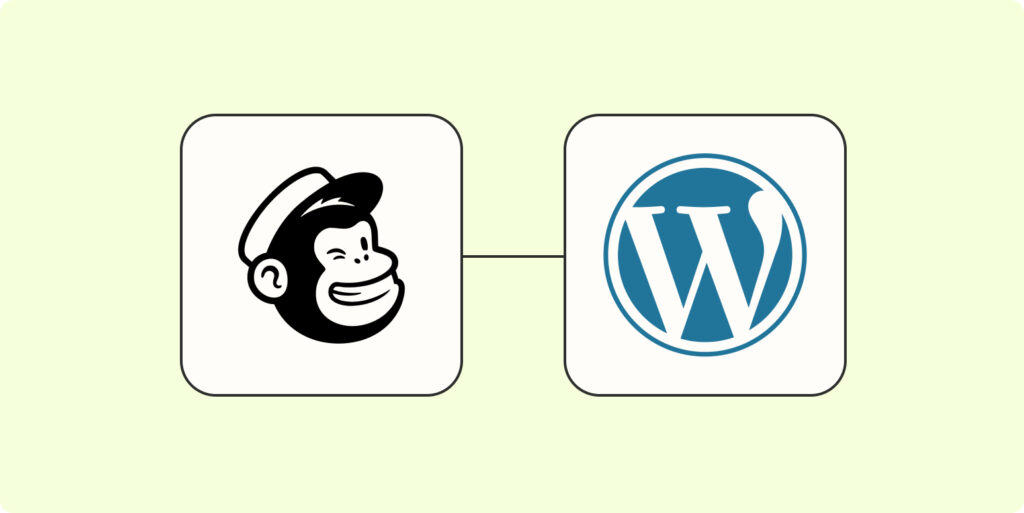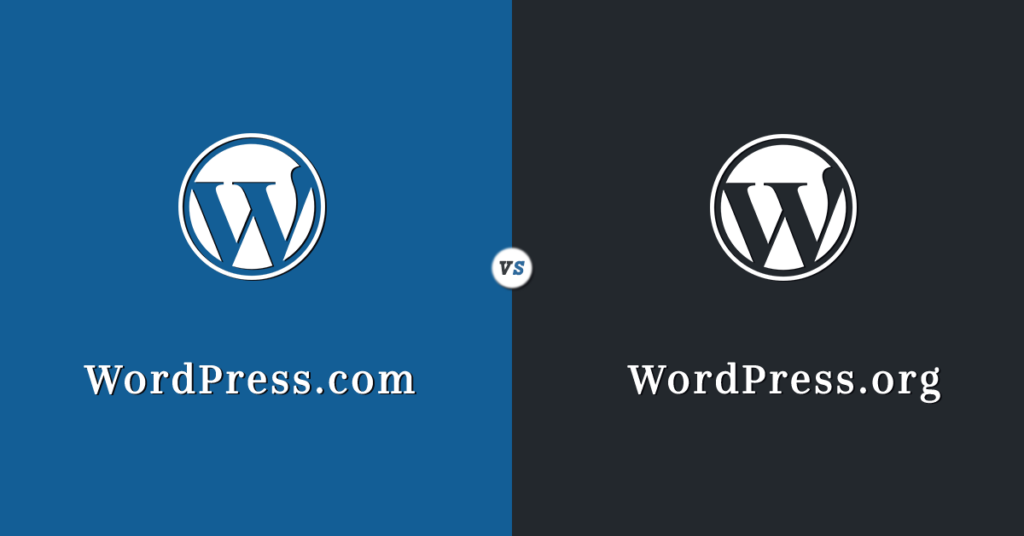When it comes to effectively engaging with your website visitors and customers, email marketing has proven to be a powerful tool. By connecting Mailchimp, a popular email marketing platform, to your WordPress website, you can take your email campaigns to the next level. In this section, we will explore the power of email marketing and the benefits of integrating Mailchimp with WordPress.
Introduction to Mailchimp and WordPress Integration
The Power of Email Marketing
Email marketing continues to be a highly effective strategy for businesses and organizations of all sizes. It allows you to directly communicate with your audience, build relationships, and drive conversions. Here are a few reasons why email marketing is so powerful:
- Direct Communication: With email, you can reach your audience directly in their inbox. This personalized approach helps to establish a connection and build trust with your subscribers.
- Targeted Messaging: Email marketing allows you to segment your audience and send targeted messages based on their interests, behavior, or demographics. This enables you to deliver more relevant content and offers, increasing the chances of engagement and conversions.
- Cost-Effective: Compared to traditional marketing channels, email marketing is relatively inexpensive. It eliminates the need for printing and postage costs, making it a cost-effective solution for businesses on a budget.
- Measurable Results: Email marketing provides detailed analytics and reporting. You can track metrics such as open rates, click-through rates, and conversion rates, allowing you to measure the success of your campaigns and make data-driven decisions.
Benefits of Connecting Mailchimp to WordPress
Integrating Mailchimp with your WordPress website offers several benefits that enhance your email marketing efforts. Here are a few advantages of connecting Mailchimp to WordPress:
- Seamless Data Synchronization: By integrating Mailchimp with WordPress, you can automatically sync user data from your website to your Mailchimp account. This ensures that your email list stays updated and accurate, saving you time and effort.
- Easy Signup Form Creation: Mailchimp provides user-friendly tools for designing and embedding signup forms on your WordPress website. You can customize the forms to match your branding and capture valuable subscriber information.
- Automated Campaigns: With Mailchimp’s automation features, you can set up automated email campaigns triggered by specific actions or events. For example, you can send a welcome email to new subscribers or follow up with customers after a purchase.
- Tracking and Analytics: By connecting Mailchimp to WordPress, you can easily track the performance of your email campaigns. Mailchimp provides detailed reports on metrics such as open rates, click-through rates, and subscriber engagement, helping you optimize your campaigns for better results.
Integrating Mailchimp with WordPress empowers you to leverage the full potential of email marketing. It streamlines your processes, enhances user experience, and enables you to deliver targeted, engaging content to your subscribers. In the following sections, we will explore the steps to set up and configure Mailchimp on your WordPress website.
Setting Up Mailchimp
To effectively connect Mailchimp to your WordPress website, you’ll need to go through a few setup steps. This includes creating a Mailchimp account and setting up a mailing list.
Creating a Mailchimp Account
To get started, visit the Mailchimp website and create an account. Provide the necessary information, including your email address, username, and password. Once you’ve completed the registration process, you’ll receive a confirmation email to verify your account.
Setting Up a Mailing List
After creating your Mailchimp account, it’s time to set up a mailing list. A mailing list is a collection of email addresses that you can send your campaigns and newsletters to. Here’s how you can create a mailing list in Mailchimp:
- Log in to your Mailchimp account.
- Click on the “Audience” tab at the top of the page.
- Select “Audience dashboard” from the dropdown menu.
- On the Audience dashboard, click the “Create Audience” button.
- Provide the necessary information to set up your mailing list, including the audience name, default “From” email address, and a reminder of why people are receiving your emails.
- Click the “Save” button to create your mailing list.
Once your mailing list is set up, you can start adding subscribers to it. This can be done manually by entering email addresses, or you can import a list of subscribers from a CSV file. Mailchimp also provides options to integrate signup forms on your website to capture email addresses automatically.
Remember to comply with email marketing regulations and obtain proper consent from your subscribers before adding them to your mailing list. It’s important to respect their privacy and provide an easy way for them to unsubscribe from future emails if they choose to do so.
In the next section, we will explore how to connect Mailchimp to your WordPress website by installing the Mailchimp plugin and configuring its settings. Stay tuned!
Connecting Mailchimp to WordPress
To supercharge your email marketing efforts, it’s essential to connect Mailchimp to your WordPress website seamlessly. This integration allows you to effortlessly manage and automate your email campaigns, making it easier to engage with your audience and grow your subscriber list. Let’s explore how to connect Mailchimp to WordPress by installing the Mailchimp plugin and configuring its settings.
Installing the Mailchimp Plugin
To get started, you’ll need to install the Mailchimp plugin on your WordPress website. Follow these steps to install the plugin:
- Log in to your WordPress admin dashboard.
- Navigate to the “Plugins” section on the left-hand menu.
- Click on “Add New” and search for the “Mailchimp for WordPress” plugin.
- Click on “Install Now” and then “Activate” to activate the plugin.
Once activated, you’ll see a new “Mailchimp for WP” menu option in your WordPress dashboard.
Configuring the Mailchimp Plugin Settings
After installing the Mailchimp plugin, it’s time to configure its settings to establish the connection between Mailchimp and your WordPress website. Here’s how you can do it:
- Click on the “Mailchimp for WP” menu option in your WordPress dashboard.
- Go to the “Forms” tab and click on the “Connect” button.
- You’ll be prompted to enter your Mailchimp API key. To obtain the API key, log in to your Mailchimp account, go to Account > Extras > API keys, and create a new API key if you don’t have one already.
- Copy and paste the API key into the Mailchimp plugin settings and click on the “Connect” button.
Once the connection is established, you can further configure the plugin settings according to your preferences. The Mailchimp plugin offers various customization options, including the ability to choose the mailing lists you want to connect, set up double opt-in for subscribers, and customize the appearance of your signup forms.
Remember to save your settings after making any changes. With the Mailchimp plugin properly configured, you’re ready to create and embed signup forms on your WordPress website to start growing your email list.
For a comprehensive guide on creating and embedding signup forms, check out our article on best form builders for WordPress. By leveraging the power of Mailchimp and WordPress integration, you can take your email marketing campaigns to new heights and effectively connect with your audience.
Creating and Embedding Signup Forms
To effectively grow your email subscriber list, it’s important to create and embed signup forms on your WordPress website. These forms allow visitors to easily subscribe to your newsletters and stay updated with your latest content and promotions. In this section, we will explore how to design custom signup forms and place them on your WordPress website.
Designing Custom Signup Forms
Designing custom signup forms allows you to match the look and feel of your brand and website. With Mailchimp, you have the flexibility to customize various elements of your signup forms, such as the fields, colors, fonts, and layout.
When designing your signup form, consider the following tips:
- Keep it Simple: A clean and straightforward design is essential for a seamless user experience. Choose a layout that is easy to navigate and understand.
- Brand Consistency: Ensure that your signup form aligns with your overall brand identity. Use colors, fonts, and images that are consistent with your website’s design.
- Clear Call-to-Action: Make sure your call-to-action button stands out and clearly communicates the benefit of subscribing. Use action-oriented words like “Subscribe” or “Join Now.”
- Required Fields: Only ask for essential information in your signup form. Too many fields can be off-putting for visitors and decrease conversion rates.
Mailchimp provides a user-friendly form builder that makes it easy to design and customize your signup forms. Once you have created your custom form, it’s time to embed it on your WordPress website.
Placing Signup Forms on Your WordPress Website
Embedding your signup forms on your WordPress website ensures that they are easily accessible to your visitors. Mailchimp offers multiple options for embedding forms, including HTML code, JavaScript, and plugins. Here, we will focus on using the Mailchimp for WordPress plugin to seamlessly integrate your signup forms.
To get started, follow these steps:
- Install the Mailchimp for WordPress Plugin: From your WordPress dashboard, navigate to “Plugins” and click on “Add New.” Search for “Mailchimp for WordPress” and install the plugin developed by ibericode.
- Connect the Plugin to Your Mailchimp Account: Once the plugin is installed, go to “Mailchimp for WP” in your WordPress dashboard and click on “Connect an Account.” Follow the prompts to authorize the plugin to access your Mailchimp account.
- Configure the Plugin Settings: After connecting your account, navigate to the plugin settings to customize the behavior and appearance of your signup forms. You can choose the lists to sync with, select form styles, and configure other options based on your preferences.
- Add Signup Forms to Your Website: With the plugin installed and configured, you can now add signup forms to your WordPress website. The plugin provides various integration options, such as using widgets, shortcodes, or Gutenberg blocks. Choose the method that best suits your needs and insert the form where you want it to appear on your website.
By designing custom signup forms and embedding them on your WordPress website using the Mailchimp for WordPress plugin, you can streamline the process of capturing and growing your email subscriber list. Remember to regularly test and optimize your signup forms to maximize conversions and engage your audience effectively.
Automating Email Campaigns
In the world of email marketing, automation is key to saving time and delivering targeted messages to your audience. By setting up automated emails, you can engage with your subscribers at the right time and nurture them through the customer journey. In this section, we will explore how to set up automated emails and create email templates in Mailchimp.
Setting Up Automated Emails
Mailchimp offers a range of automation features that allow you to send automated emails based on specific triggers or actions. To set up automated emails, follow these steps:
- Log in to your Mailchimp account and navigate to the “Audience” tab.
- Select the audience for which you want to create automated emails.
- Click on the “Automations” tab and choose “Create Automation”.
- Choose the automation workflow that aligns with your email marketing goals. This could include welcome emails, abandoned cart reminders, or follow-up sequences.
- Customize the automation workflow by adding relevant triggers, conditions, and actions. For example, you can set a trigger to send a welcome email when a new subscriber joins your list.
- Personalize the content of your automated emails by using merge tags to dynamically insert subscriber information.
- Test your automation workflow to ensure that everything is working as expected.
- Once you are satisfied with your automated email sequence, activate it to start sending emails to your subscribers.
Automated emails are a powerful tool for engaging with your audience and nurturing leads. By delivering targeted and timely messages, you can build stronger relationships with your subscribers and drive conversions.
Creating Email Templates
To ensure consistency and branding in your email campaigns, it’s important to create visually appealing email templates. Mailchimp provides a user-friendly drag-and-drop email editor that allows you to design professional-looking templates without any coding knowledge.
To create an email template in Mailchimp, follow these steps:
- Log in to your Mailchimp account and navigate to the “Templates” tab.
- Click on “Create Template” and choose the type of template you want to create, such as a regular campaign or an automated email.
- Select the email layout that best suits your content and branding.
- Customize the template by adding your logo, images, text, and social media links.
- Use the drag-and-drop editor to rearrange and style the elements of your email template.
- Preview your email template to ensure that it looks great on different devices and email clients.
- Save your template for future use.
By creating custom email templates, you can maintain a consistent brand image and save time when creating new email campaigns. Remember to optimize your email template for mobile devices to ensure a seamless experience for your subscribers.
Automating email campaigns and creating visually appealing email templates are essential steps to boost the effectiveness of your email marketing efforts. With these strategies in place, you can engage with your audience in a more targeted and efficient manner.
Tracking and Analyzing Email Campaigns
Once you have connected Mailchimp to your WordPress website and started sending out email campaigns, it’s crucial to track and analyze their performance. This allows you to gain valuable insights into the effectiveness of your campaigns and make data-driven decisions for future improvements. In this section, we will explore how you can monitor email performance and analyze email campaign metrics.
Monitoring Email Performance
To effectively monitor the performance of your email campaigns, Mailchimp provides comprehensive tracking features. These features allow you to keep a close eye on key metrics such as open rates, click-through rates, and bounce rates. By regularly monitoring these metrics, you can gauge the engagement and effectiveness of your campaigns.
Mailchimp’s reporting dashboard provides an overview of your email campaign performance. It displays metrics such as the number of emails sent, opened, and clicked, as well as the bounce rate and unsubscribe rate. This information gives you a clear picture of how your audience is responding to your emails.
Additionally, Mailchimp offers the ability to track individual subscriber activity. You can view information on specific subscribers, including whether they opened an email, clicked on any links, or unsubscribed. This level of detail allows you to understand how different segments of your audience interact with your emails.
Analyzing Email Campaign Metrics
Analyzing email campaign metrics is essential for identifying trends, patterns, and areas for improvement. Mailchimp provides various tools and reports to help you analyze these metrics effectively.
One of the key reports in Mailchimp is the campaign report, which provides a detailed breakdown of each email campaign’s performance. This report includes metrics such as open rates, click-through rates, and the number of unsubscribes. By analyzing these metrics, you can determine which campaigns are resonating with your audience and adjust your future strategies accordingly.
Another valuable report is the click map report, which shows you the areas of your email that received the most clicks. This report helps you understand which elements of your email are attracting the most attention from your subscribers. By analyzing this data, you can optimize your email design and content to encourage higher engagement.
Mailchimp also offers A/B testing capabilities, allowing you to test different variations of your email campaigns. By comparing the performance of different subject lines, content, or designs, you can identify the most effective elements for driving engagement and conversions.
By regularly tracking and analyzing email campaign metrics, you can gain valuable insights into the effectiveness of your campaigns. This allows you to make data-driven decisions and optimize your future email marketing strategies. Remember to use the internal reporting features provided by Mailchimp to monitor and analyze your campaigns effectively.