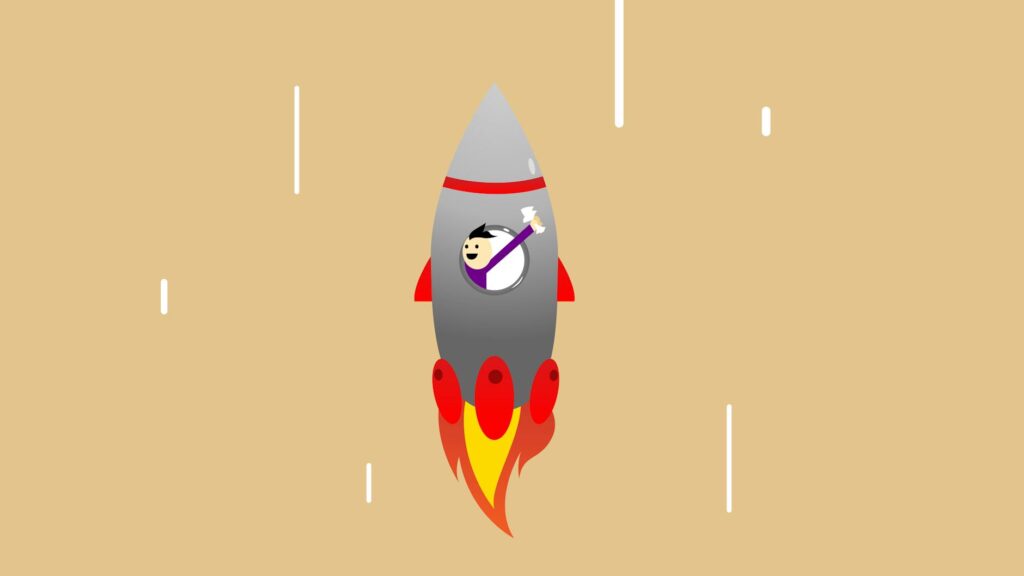Understanding Checkout Customization
In the realm of e-commerce solutions, the comparison of WooCommerce vs Shopify often arises. While Shopify provides a range of turnkey solutions, WooCommerce offers flexibility, especially when it comes to customizing the checkout experience. We recognize the importance of checkout optimization and the customization capabilities of WooCommerce for enhancing the online shopping experience.
Importance of Checkout Optimization
Checkout optimization is a critical factor in the success of an online store. A streamlined checkout process can dramatically reduce cart abandonment rates and boost conversions. We understand that the checkout page is more than just a formality—it is the pivotal moment where browsing transforms into buying.
Optimizing the checkout experience involves simplifying the process, removing unnecessary steps, and reassuring customers of their security and privacy. By customizing the WooCommerce checkout process, we can address customer needs more effectively, and tailor the experience to match both our business requirements and our customers’ expectations.
By focusing on WooCommerce checkout optimization, we ensure that customers have a smooth and hassle-free experience, encouraging them to complete their purchases and even return for more.
Basics of WooCommerce Checkout
WooCommerce offers a robust checkout system right out of the box. However, to truly tailor the experience and enhance functionality, we delve into customization. WooCommerce checkout customization involves modifying the checkout page to better align with our brand and customer needs.
The default WooCommerce checkout consists of several fields that collect necessary information such as billing details, shipping information, and payment method. While adequate, it may not meet the specific needs of every online store. WooCommerce, as a free solution, does not provide built-in options to customize the checkout page. Therefore, it requires manual customization or the use of plugins to adjust the checkout according to our business needs.
Customizing the WooCommerce checkout can involve using a filter named woocommerce_checkout_fields in the functions.php file of our theme. This filter allows us to add, remove, and modify checkout fields to create a more personalized experience for our customers. We can also use the callback function hooked to this filter to customize billing details, add new fields, and reorder existing fields on the checkout page.
Moreover, we can extend customization to adjust field properties such as placeholder text, default values, and more using the same filter. This level of detail ensures that our checkout page not only captures all the necessary information but also guides customers through the process in an intuitive and user-friendly manner.
In short, customizing the WooCommerce checkout is crucial for online businesses. It’s the backbone of the customer’s shopping journey and the final step in the conversion funnel. By fine-tuning this process, we can enhance user experience, reduce cart abandonment, and ultimately increase revenue. As we continue to explore the features and possibilities of WooCommerce, let’s also consider enhancing WooCommerce security and WooCommerce sales analytics to further optimize our e-commerce platform.
Customization Through Coding
Customizing the WooCommerce checkout process is a powerful way to enhance user experience and improve conversion rates. It involves tweaking the checkout page to better align with your business needs and customer preferences. Let’s explore how we can leverage coding to personalize the WooCommerce checkout experience.
Using WooCommerce Checkout Hooks
WooCommerce provides a number of hooks that allow us to customize the checkout process. One of the key hooks is woocommerce_checkout_fields, which can be used to add, remove, or modify fields within the checkout page. We add this filter to our theme’s functions.php file and then define a callback function to make our desired changes.
Here’s a basic example of how we can use this hook:
add_filter('woocommerce_checkout_fields', 'custom_woocommerce_checkout_fields');
function custom_woocommerce_checkout_fields($fields) {
// Customization code goes here
return $fields;
}
This hook is an entry point for a range of customizations, from simple label changes to adding entirely new sections to the checkout.
Modifying Checkout Fields
Through the woocommerce_checkout_fields filter, we can adjust various properties of checkout fields, such as placeholders, labels, and default values. For instance, if we want to change the placeholder text for the billing address field, we could do the following:
add_filter('woocommerce_checkout_fields', 'customize_checkout_field_placeholders');
function customize_checkout_field_placeholders($fields) {
$fields['billing']['billing_address_1']['placeholder'] = 'Enter your street address';
return $fields;
}
This code snippet demonstrates how we can tailor the checkout fields to meet the specific needs of our customers, making the checkout process more intuitive and user-friendly.
Adding Custom Fields
Sometimes, we need to collect additional information from customers during checkout. WooCommerce allows us to add custom fields to the checkout page by hooking into woocommerce_checkout_fields. After defining our new fields, we must ensure that the data is saved and can be accessed later, particularly for order processing and customer service purposes. This is done using the woocommerce_checkout_update_order_meta hook.
Here’s an example of how to add a custom field and ensure the data is saved with the order:
add_filter('woocommerce_checkout_fields', 'add_custom_checkout_field');
function add_custom_checkout_field($fields) {
$fields['billing']['custom_field'] = array(
'label' => __('Custom Field', 'woocommerce'),
'placeholder' => _x('Enter additional information here', 'placeholder', 'woocommerce'),
'required' => false,
'clear' => true,
'type' => 'text',
'class' => array('form-row-wide'),
'priority' => 65,
);
return $fields;
}
add_action('woocommerce_checkout_update_order_meta', 'save_custom_checkout_field');
function save_custom_checkout_field($order_id) {
if (!empty($_POST['custom_field'])) {
update_post_meta($order_id, 'Custom Field', sanitize_text_field($_POST['custom_field']));
}
}
With this approach, we can enhance the checkout experience by collecting relevant information without overwhelming the customer. It’s a balance that, when struck correctly, can lead to a significant boost in conversion rates and customer satisfaction.
For further insights into customizing WooCommerce and how it stacks up against Shopify, be sure to read our comparison on WooCommerce vs Shopify. If you are considering migrating from Shopify to WooCommerce, we have resources to help you understand the differences and advantages of each platform, such as migrating from Shopify to WooCommerce and shopify vs woocommerce for beginners. Additionally, our guides on WooCommerce checkout optimization can provide you with more advanced techniques to refine your checkout process further.
Customization Using Plugins
Tailoring the checkout experience in WooCommerce can significantly enhance user engagement and increase conversions. Thankfully, a variety of plugins exist that simplify this process, making it accessible even to those without coding expertise. Let’s explore some of the most popular plugins used for customizing WooCommerce checkout, their features and benefits, and a guide on implementing these customizations.
Popular Plugins Overview
When it comes to customizing the WooCommerce checkout, several plugins stand out for their robust functionality and user-friendly interfaces.
- Checkout Field Editor: This plugin is known for its versatility and supports a wide range of field types including text, email, select, radio buttons, checkboxes, date pickers, and color pickers.
- WooCommerce Checkout Manager: Developed by QuadLayers, this plugin allows users to rearrange fields, add custom fields, and toggle fields between optional or required.
- WooCommerce Checkout Field Editor by ThemeHigh: A widely used plugin that enables users to add, delete, or edit fields to create a more personalized shopping journey for their customers.
Each of these plugins is designed to improve the checkout process by providing a more customized experience for shoppers, thus potentially increasing conversion rates.
Plugin Features and Benefits
The plugins mentioned above come packed with features that make customizing the checkout process a breeze:
- Field Types: They support various field types, providing flexibility in creating a tailored checkout process.
- User Experience: By rearranging fields, making fields optional or required, and adding custom fields, these plugins help in crafting a checkout experience that can address the specific needs of customers.
- Conditional Logic: Some plugins offer conditional fields and custom validations, which can display or hide fields based on what the user has already inputted.
- Design Customization: Custom placeholders and style options enable the checkout page to maintain visual consistency with the rest of the website.
- Reordering Fields: The ability to reorder fields in the checkout form can lead to a more logical and user-friendly flow.
By implementing these features, store owners can expect a smoother checkout process, which is a key factor in reducing cart abandonment and enhancing WooCommerce checkout optimization.
Step-by-Step Plugin Customization
Customizing your WooCommerce checkout with a plugin can be done in a few straightforward steps:
- Choose and Install a Plugin: Select one of the popular plugins like Checkout Field Editor or WooCommerce Checkout Manager and install it on your WooCommerce site.
- Access the Plugin Settings: Navigate to the plugin’s settings page in your WordPress dashboard.
- Add Custom Fields: Use the plugin’s interface to add new fields. You can choose from various field types depending on your needs.
- Rearrange Fields: Drag and drop to rearrange the order of the checkout fields to streamline the checkout flow.
- Set Field Properties: Mark fields as required or optional and set up conditional logic as needed.
- Stylize Fields: Adjust the design elements like placeholders and colors to match your site’s branding.
- Save Changes: Once you’re satisfied with the customizations, save the changes and test the checkout process to ensure everything works as intended.
By using plugins, even those with little to no coding skills can effectively customize the WooCommerce checkout, enhancing the shopping experience and encouraging conversions. Remember to always test the checkout process after making changes to ensure a seamless user experience and to keep exploring WooCommerce payment gateways and WooCommerce sales analytics for further optimization.
Enhancing User Experience
In the competitive landscape of eCommerce, where WooCommerce vs Shopify is a constant debate, enhancing the user experience during checkout is paramount. Our focus here is on customizing the WooCommerce checkout process to meet customer needs, streamline the flow, and personalize the experience, all while aiming to boost conversion rates.
Streamlining Checkout Flow
An optimized checkout flow is essential in reducing cart abandonment rates. By simplifying the steps required to complete a purchase, we can make the buying process more user-friendly, leading to higher completion rates. Customizing WooCommerce checkout allows us to remove unnecessary fields, change the order of information input, and ensure that the checkout process is as intuitive as possible.
Key steps to streamline the checkout flow include:
- Reducing the number of pages or steps to complete a purchase.
- Auto-filling information for returning customers.
- Providing clear, concise instructions at each step.
- Offering guest checkout options to expedite the process.
By implementing these changes, we can significantly enhance the shopping experience for our customers, encouraging them to complete their purchases and return for future transactions. For more information on optimizing the checkout experience, consider reading about WooCommerce checkout optimization.
Personalizing Checkout Fields
Personalization is a powerful tool in creating a unique and branded shopping experience. Customizing checkout fields to reflect our brand and customer preferences can help build trust and credibility. WooCommerce allows for personalization such as:
- Changing field labels to align with our branding voice.
- Adding custom fields to collect unique customer information.
- Rearranging fields to match the logical flow of customer information entry.
By personalizing these elements, we can make customers feel valued and understood, which is crucial in fostering loyalty and repeat business. Additionally, custom fields can provide us with valuable insights into customer preferences, enabling us to tailor our marketing efforts more effectively.
Addressing Customer Needs
Our aim is to address the specific needs of our customers during the checkout process. This involves considering the diversity of our customer base and the various preferences they may have. By using plugins like the WooCommerce Checkout Field Editor, even those without coding expertise can easily add different types of custom fields to the checkout page, ensuring that the process is tailored to the diverse needs of our customers.
For example, we can:
- Include fields for gift messages or special delivery instructions.
- Add options for customers to sign up for our newsletter or loyalty program.
- Provide fields for customers to enter discount codes or gift vouchers.
By catering to these customer needs, we not only improve the user experience but also gather data that can help us enhance customer service and fine-tune our business strategy.
It’s clear that customizing the WooCommerce checkout process is not a mere aesthetic change but a strategic move to improve user engagement and increase conversions. By focusing on the user experience and addressing customer needs at every step, we position our eCommerce store for success against competitors, be it Shopify for small businesses or other platforms. For further guidance on enhancing WooCommerce functionality, explore our resources on enhancing WooCommerce security and WooCommerce sales analytics.
Checkout Page Design and Functionality
Creating an intuitive and efficient checkout process is a cornerstone of successful online commerce. In the realm of WooCommerce, customizing the checkout experience is not just a feature, it’s a necessity for reducing cart abandonment and enhancing conversion rates. Let’s delve into the principles of optimizing checkout design and functionality for better performance.
Optimizing for Conversions
Optimizing the checkout page for conversions means simplifying the process as much as possible, removing any barriers that could deter a customer from completing their purchase. LitExtension highlights the direct impact that checkout customization has on user experience, which in turn can lead to increased sales.
To enhance conversions, consider the following strategies:
- Minimize the number of steps to complete a purchase.
- Provide clear instructions and feedback throughout the checkout process.
- Use trust signals, such as security badges and testimonials.
- Offer multiple payment options to cater to customer preferences.
These strategies, when implemented effectively, can transform the checkout experience and contribute to a higher conversion rate.
Simplifying the Buying Process
A streamlined checkout process is fundamental in reducing cart abandonment rates. According to Business Bloomer, simplifying the checkout process is key. WooCommerce offers several customization options to tailor the checkout experience to your store’s needs, including:
- Removing unnecessary checkout fields.
- Reordering fields to create a more logical flow.
- Implementing guest checkout options to speed up the process for new users.
By focusing on the simplification of the buying process, online store owners can make strides in improving customer satisfaction and ultimately, sales figures.
Adapting to Business Requirements
Every eCommerce business has unique needs based on its target audience, product offerings, and operational structure. WooCommerce’s flexibility allows store owners to customize checkout fields using custom code or extensions. Modifications that align the checkout process with business requirements might include (WooCommerce):
- Adding custom fields to collect unique customer information.
- Applying conditional logic to display fields based on user selections.
- Adjusting the checkout for digital products.
Choosing the right customization approach will depend on whether the store owner has the technical skill to implement changes through code or prefers the ease of using plugins with built-in functionality.
As we explore the intricacies of customizing WooCommerce checkout, it’s essential to remember that the design and functionality of the checkout page should always serve to improve the user experience and meet the specific demands of your business. For further insights on checkout optimization, be sure to read our comprehensive guide on woocommerce checkout optimization.
Advanced Customization Techniques
As we delve deeper into optimizing our WooCommerce checkout experience, advanced customization techniques become crucial. By applying these sophisticated methods, we’re able to tailor the checkout process to better fit our business needs and customer preferences, ultimately boosting conversion rates and enhancing user satisfaction.
Conditional Logic and Validation
Applying conditional logic to our checkout fields allows us to create a dynamic and intuitive experience for our customers. Conditional logic can show or hide fields based on the user’s previous choices, streamlining the checkout process and making it less overwhelming.
For instance, we might only want to display a field for entering a VAT number if the customer has indicated that they are shopping for a business. This kind of customization is key to a personalized shopping experience and can be managed effectively with plugins like WooCommerce Checkout Field Editor, which supports conditional logic without requiring deep coding knowledge.
Validation is equally important to ensure that the information provided by customers is accurate. We must implement proper validation rules to prevent checkout errors and ensure smooth processing. Implementing these rules can help minimize failed transactions and abandoned carts, thus enhancing the overall checkout optimization.
Payment Gateway Integration
Integrating a payment gateway is a critical step in customizing the WooCommerce checkout experience. A seamless integration ensures that customers can pay using their preferred method without any hiccups. We need to ensure that the payment gateway can process any custom fields and data entered during checkout, enabling custom payment processing.
By integrating payment gateways that align with our business model and customer preferences, we enhance trust and credibility. This integration can be a complex process, but it’s a worthwhile investment to reduce friction in the final steps of the purchasing journey. For a comprehensive list of supported payment solutions, visit our page on WooCommerce payment gateways.
Field Management and Arrangement
The layout and organization of checkout fields can significantly affect the user experience and conversion rates. We have the power to rearrange, add, or remove fields to design a checkout flow that’s both intuitive and aligned with our brand’s values.
Using plugins like WooCommerce Checkout Field Editor, we can manage field arrangement effortlessly, providing flexibility in how we display information and interact with our customers. This customization can lead to a reduction in cart abandonment rates, by creating a more user-friendly buying process.
When adjusting the field arrangement, it’s vital to focus on a design that facilitates a quick and easy checkout. Simplifying the process by minimizing the number of fields and ensuring that they’re presented in a logical order can lead to higher completion rates and a better shopping experience overall.
By harnessing these advanced customization techniques, we position ourselves to offer a checkout experience that not only meets but exceeds customer expectations. It’s through these detailed customizations that we can truly unleash the power of WooCommerce and create a checkout process that drives conversions and fosters customer loyalty. For more insights into the comparison between WooCommerce and Shopify, and to determine which platform might be best suited for specific ecommerce needs, browse our discussion on WooCommerce vs Shopify.