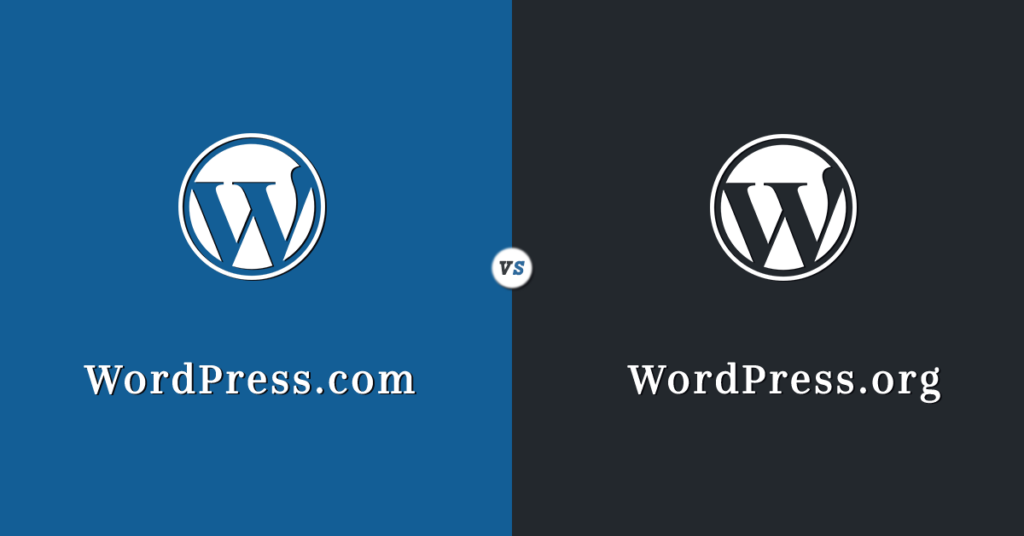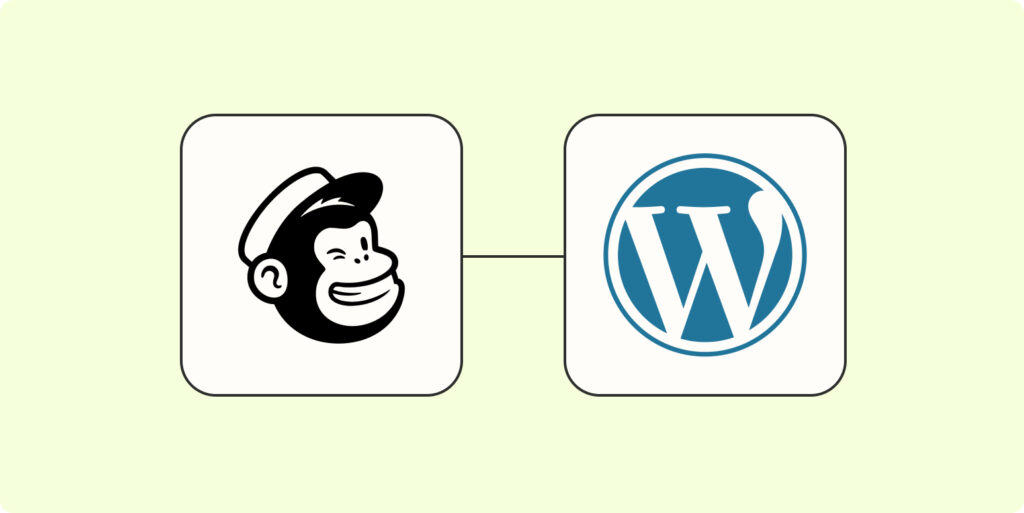In order to optimize the performance of your WordPress website, it’s crucial to have a good understanding of the PHP memory limit. Let’s explore what PHP memory limit is and why it is important for WordPress.
What is PHP Memory Limit?
PHP memory limit refers to the maximum amount of memory that a PHP script can allocate during the execution process. In simpler terms, it determines the amount of memory that WordPress and its plugins can use to perform various operations. This limit helps prevent excessive memory usage, ensuring the stability and efficiency of your website.
PHP memory limit is specified in megabytes (MB) and can be adjusted based on the requirements of your WordPress installation. By default, PHP sets a conservative memory limit to ensure compatibility with various server configurations. However, certain plugins or themes may require more memory to function properly.
Why is PHP Memory Limit Important for WordPress?
WordPress is a dynamic content management system that relies on PHP to process and generate web pages. As your website grows and becomes more complex, the demand for memory increases. Insufficient PHP memory limit can result in various issues, such as:
- Fatal Errors: When a PHP script exceeds the memory limit, it may cause a fatal error, leading to a white screen of death or a PHP memory exhaustion error.
- Unresponsive Plugins: Some resource-intensive plugins may require a higher PHP memory limit to function correctly. Inadequate memory can cause plugins to crash or become unresponsive.
- Slow Performance: Insufficient memory can impact the performance of your website, causing slow page load times, delays in processing requests, and overall sluggishness.
- Unreliable Functionality: Certain WordPress features, such as image processing, caching, or database operations, heavily rely on memory allocation. Inadequate memory can lead to inconsistent or unreliable functionality.
By increasing the PHP memory limit, you can ensure that your WordPress website has enough resources to handle the demands of its plugins, themes, and core functionality. This can result in improved performance, enhanced stability, and a smoother user experience.
In the next sections, we will explore different methods to check and increase the PHP memory limit for your WordPress site. Stay tuned to optimize your website’s performance.
Checking Current PHP Memory Limit
Before increasing the PHP memory limit for your WordPress site, it’s important to know the current limit set on your server. In this section, we will explore methods to check the current PHP memory limit and how to interpret the results.
Methods to Check Current PHP Memory Limit
There are a few different methods you can use to check the current PHP memory limit on your WordPress site:
- WordPress Plugin: You can install and activate the “WP Memory Usage” plugin from the WordPress plugin repository. This plugin provides information about the current PHP memory limit in the WordPress dashboard under the “Tools” menu.
- phpinfo() Function: Create a new PHP file on your server and add the following code:
<?php
phpinfo();
?>
Save the file with a .php extension (e.g., phpinfo.php). Upload the file to your server and access it through your browser (e.g., https://example.com/phpinfo.php). This will display a comprehensive PHP information page, including the current PHP memory limit.
- WordPress Debugging Mode: Enable the WordPress debugging mode by adding the following line to your site’s
wp-config.phpfile:
define( 'WP_DEBUG', true );
Once enabled, visit your WordPress dashboard or any page on your site. You will see a debug information section that includes the current PHP memory limit.
Interpreting the Results
When checking the current PHP memory limit using any of the methods mentioned above, you will see a value displayed in megabytes (MB). The specific location of the memory limit may vary depending on the method used.
The PHP memory limit is typically represented by the memory_limit directive. It determines the maximum amount of memory that PHP can allocate for executing scripts on your server. Here are some common memory limit values and their interpretations:
| Memory Limit | Interpretation |
|---|---|
| 32M | Low memory limit, may cause issues with resource-intensive plugins or themes. |
| 64M | Moderate memory limit, suitable for most WordPress sites. |
| 128M | Recommended memory limit for larger or complex WordPress installations. |
| 256M | High memory limit, useful for sites with heavy resource requirements. |
| 512M | Very high memory limit, often required for advanced applications or multisite networks. |
Keep in mind that the values listed above are general guidelines, and the optimal memory limit for your WordPress site may vary depending on its specific needs. If your current memory limit is lower than what your site requires, you may experience issues such as slow performance or white screens. In such cases, it’s recommended to increase the PHP memory limit.
In the next section, we will explore different methods to increase the PHP memory limit for your WordPress site.
Increasing PHP Memory Limit
To optimize the performance of your WordPress website, increasing the PHP memory limit is often necessary. In this section, we will explore several methods you can use to increase the PHP memory limit.
Method 1: Editing php.ini File
One way to increase the PHP memory limit is by modifying the php.ini file. This file contains various settings for PHP, including the memory limit. Here’s how you can proceed:
- Locate the php.ini file in your server’s configuration.
- Open the php.ini file using a text editor.
- Search for the line that specifies the memory_limit parameter.
- Increase the value of memory_limit to the desired amount, such as 256M or 512M.
- Save the changes and restart your web server.
Keep in mind that accessing and editing the php.ini file may require administrative access or assistance from your web hosting provider.
Method 2: Modifying .htaccess File
Another method to increase the PHP memory limit is by modifying the .htaccess file in your WordPress installation. Here’s what you need to do:
- Locate the .htaccess file in the root directory of your WordPress installation.
- Open the .htaccess file using a text editor.
- Add the following line at the beginning or end of the file:
php_value memory_limit 256M
Replace “256M” with the desired memory limit.
- Save the changes to the .htaccess file.
Note that some hosting providers may restrict the use of certain directives in the .htaccess file, so this method may not be available in all cases.
Method 3: Using wp-config.php File
You can also increase the PHP memory limit by modifying the wp-config.php file in your WordPress installation. Follow these steps:
- Locate the wp-config.php file in the root directory of your WordPress installation.
- Open the wp-config.php file using a text editor.
- Add the following line just before the line that says
/* That's all, stop editing! Happy blogging. */:
define( 'WP_MEMORY_LIMIT', '256M' );
Replace “256M” with the desired memory limit.
- Save the changes to the wp-config.php file.
This method allows you to define the memory limit directly within WordPress and can be useful if you don’t have access to the php.ini or .htaccess file.
Method 4: Contacting Web Hosting Provider
If you’re not comfortable editing system files or if you don’t have access to them, another option is to contact your web hosting provider. They may be able to assist you in increasing the PHP memory limit for your WordPress website. Many hosting providers offer customer support and can help you make the necessary changes.
Remember to choose a method that aligns with your technical expertise and the level of access you have to your hosting environment. Increasing the PHP memory limit is an effective way to optimize the performance of your WordPress website, ensuring that it runs smoothly and efficiently.
In the next section, we will explore best practices for determining the ideal memory limit, monitoring memory usage, and other performance considerations.
Best Practices for PHP Memory Limit
When it comes to optimizing WordPress performance and ensuring smooth functionality, understanding and managing the PHP memory limit is crucial. Here are some best practices to follow when it comes to PHP memory limit in WordPress.
Determining the Ideal Memory Limit
Determining the ideal PHP memory limit for your WordPress site depends on various factors such as the size and complexity of your website, the number of plugins and themes installed, and the amount of traffic you receive. It’s important to strike a balance between allocating enough memory to meet the demands of your site and not wasting resources by setting an excessively high limit.
To determine the ideal memory limit, you can start by monitoring your site’s memory usage. Plugins like Query Monitor or New Relic can provide insights into which plugins or themes are consuming the most memory. Additionally, you can use debugging tools like Xdebug to profile your code and identify areas that may require optimization.
Monitoring and Optimizing Memory Usage
Regularly monitoring and optimizing memory usage is essential for maintaining the optimal performance of your WordPress site. Here are some strategies to consider:
- Review Plugins and Themes: Regularly review the plugins and themes installed on your site and remove any unnecessary ones. Some plugins may be poorly coded or have memory leaks that can significantly impact memory usage. Choose lightweight and well-maintained plugins and themes.
- Use Caching: Utilize caching plugins or server-level caching to reduce the load on your server and lower memory usage. Caching can help serve static content without invoking PHP scripts for every page request.
- Optimize Database Queries: Poorly optimized database queries can consume excessive memory. Ensure that your database queries are efficient and avoid unnecessary calls to the database.
- Minimize External HTTP Requests: External HTTP requests, such as those to external APIs or third-party services, can increase memory usage. Minimize these requests or use caching mechanisms to reduce their impact.
Other Performance Considerations
While optimizing the PHP memory limit is crucial for WordPress performance, there are other considerations to keep in mind:
- Server Resources: Ensure that your web hosting plan provides sufficient server resources, including memory, to handle the demands of your WordPress site. Consider upgrading your hosting plan if necessary. Check out our article on best web hosting for WordPress for recommendations.
- Content Delivery Networks (CDNs): Utilize CDNs to distribute your site’s static assets, reducing the load on your server and improving page load times.
- Image Optimization: Optimize your images by compressing them without sacrificing quality. Large image sizes can increase memory usage and slow down your site.
- WordPress Updates: Keep your WordPress core, plugins, and themes up to date to leverage performance improvements and security fixes.
By following these best practices, you can effectively manage and optimize the PHP memory limit for your WordPress site, improving performance and delivering a seamless user experience. For more WordPress-related topics, check out our other articles on WordPress Hosting.