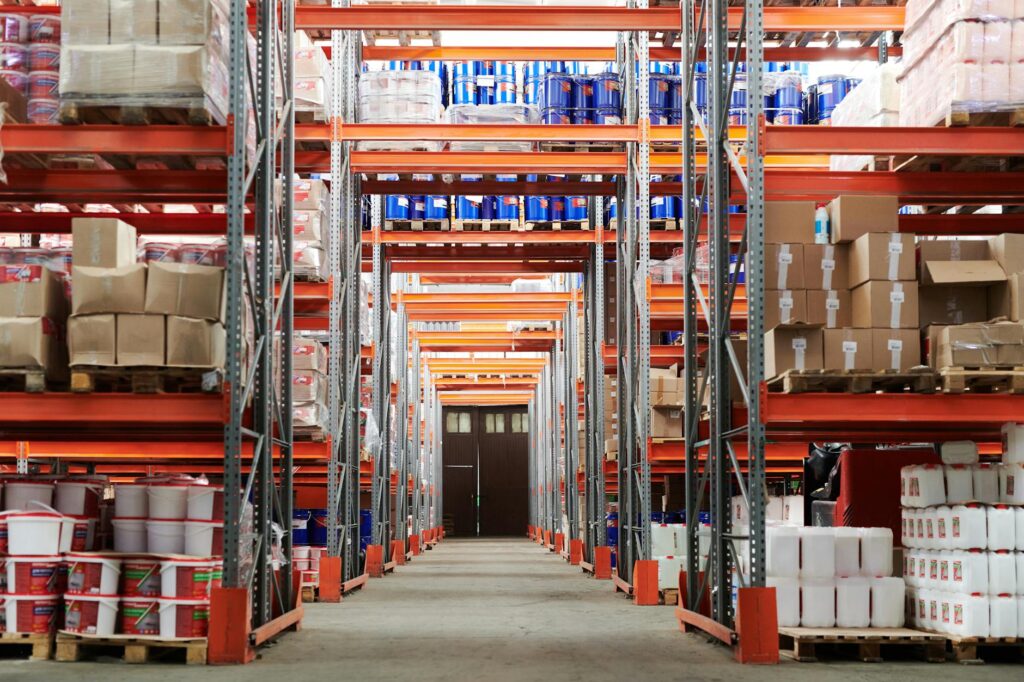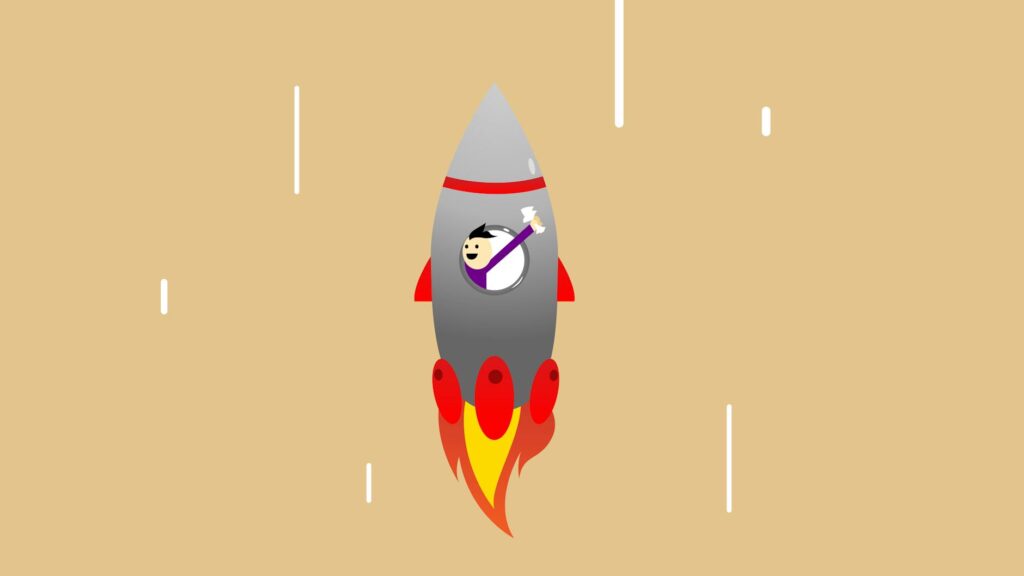The Importance of Inventory Management
Why Inventory Management is Crucial for Your WooCommerce Store
As we navigate the competitive landscape of ecommerce, efficient inventory management becomes a cornerstone for the success of our WooCommerce stores. Effective management of inventory not only ensures that we meet customer demands without delay but also helps in maintaining the health of our cash flow. Keeping a precise record of stock levels, product variations, and supplier information within our WooCommerce dashboard allows us to make informed decisions, anticipate future sales trends, and prevent the loss of sales due to stockouts or overstock situations.
Moreover, by mastering WooCommerce inventory management, we’re able to optimize our storage costs and reduce the risk of inventory shrinkage due to theft, damage, or obsolescence. We understand that for store owners and web developers, the stakes are high; thus, integrating robust inventory strategies is not just an option but a necessity for sustaining and scaling our businesses. To gain insights into the WooCommerce versus Shopify debate and how inventory management plays a role, explore our comprehensive comparison at woocommerce vs shopify.
Common Challenges in Inventory Management
Inventory management can be a complex task, fraught with challenges that can impede the smooth operation of our ecommerce ventures. One of the most common issues we face includes keeping an accurate track of inventory levels across multiple sales channels. This is especially pertinent for businesses that sell both online and offline or utilize dropshipping models.
Another obstacle is forecasting demand; we must predict the products that will be in high demand and ensure that we have adequate stock to meet customer expectations without tying up too much capital in unsold inventory. Additionally, dealing with backorders and managing customer expectations when items are out of stock requires a delicate balance and clear communication strategies.
We also encounter difficulties in managing relationships with suppliers and ensuring that restock orders align with our inventory turnover rates. This includes navigating lead times and maintaining an efficient reorder process, which can be complex without the right tools and processes in place.
For those considering a transition from another platform, such as Shopify, understanding the nuances of WooCommerce inventory management is crucial. Our resources on migrating from shopify to woocommerce provide valuable guidance for a smooth transition.
In the following sections, we will delve deeper into the features and setup of WooCommerce inventory management, as well as best practices and tips for overcoming these common challenges. We aim to empower store owners and developers with the knowledge to effectively manage their inventory, thereby enhancing the performance and profitability of their WooCommerce stores.
WooCommerce Inventory Management Features
In our WooCommerce store, managing inventory efficiently is key to ensuring customer satisfaction and streamlining operations. WooCommerce provides a suite of inventory management tools that cater to both basic and advanced needs.
Basic WooCommerce Inventory Options
WooCommerce comes equipped with a set of basic inventory management options that allow us to handle the essentials of stock management. These include:
- Stock Status: We can mark products as ‘in stock’ or ‘out of stock’ and display this status on product pages.
- Stock Quantity: For each product, we can specify the exact number of items available in our inventory.
- Backorders: We have the ability to allow backorders on products, giving customers the option to purchase items that are not currently in stock.
- Low Stock Threshold: We can set a threshold that triggers a notification to inform us when stock levels are low, prompting us to replenish our inventory promptly.
By implementing these basic features, we can maintain a good handle on our stock levels. For a more detailed comparison of inventory options between platforms, consider exploring woocommerce vs shopify.
Advanced Inventory Management Capabilities
For store owners who require more sophisticated inventory management, WooCommerce offers advanced capabilities that can be accessed either natively or through extensions:
- Bulk Stock Management: WooCommerce allows us to update stock levels in bulk, saving time when managing large inventories.
- Serial Numbers and SKUs: We can assign serial numbers and stock keeping units (SKUs) to track inventory more precisely.
- Stock Transfer: If we operate multiple warehouses, some extensions enable the transfer of stock between locations.
- Stock History: Advanced options may include tracking the history of stock movements, providing insights into inventory trends over time.
In addition to these features, integrating third-party plugins can extend WooCommerce’s capabilities even further, allowing for tailored solutions that meet the unique needs of our store. For example, we might integrate with external inventory systems to synchronize our WooCommerce store with other sales channels or employ woocommerce multi-vendor setup for a marketplace model.
By leveraging WooCommerce’s inventory management features, we can ensure that our store operates efficiently and meets the demands of our customers. Whether we’re just starting out or scaling up our operations, WooCommerce provides the tools necessary to manage our inventory effectively. For insights on how this compares to Shopify’s offerings, our article on shopify vs woocommerce for beginners can provide valuable information.
Setting Up Your WooCommerce Inventory
Effective inventory management is a cornerstone of a successful ecommerce business. For those of us using WooCommerce, setting up and automating inventory management can streamline operations and enhance customer satisfaction. Here’s how we can configure our inventory settings and embrace automation within WooCommerce.
Step-by-Step Guide to Configuring Your Inventory Settings
-
Access Inventory Settings:
Navigate to the WooCommerce section of your WordPress dashboard, click on ‘Settings’, and then select the ‘Products’ tab followed by the ‘Inventory’ sub-tab. -
Manage Stock:
Enable stock management by checking the ‘Manage stock’ option. This allows us to track inventory for products and their variations. -
Notification Thresholds:
Set the ‘Low stock threshold’ and ‘Out of stock threshold’ to numbers that make sense for our business. This will trigger alerts when inventory levels fall below these thresholds. -
Inventory Display Options:
Decide how to display out of stock items by choosing either to hide them or show them with an ‘out of stock’ notice. -
Stock Management at Product Level:
For each product, we can specify stock status, enable stock management at the product level, and set ideal stock levels. -
Bulk Editing:
By using the bulk edit feature, we can quickly update inventory levels for multiple products at once. -
Save Changes:
Click ‘Save changes’ to apply the new settings.
Configuring these settings ensures that we have a solid foundation for managing our inventory within WooCommerce. For a deeper dive into inventory management and comparisons with other platforms, consider reading about woocommerce vs shopify.
Automating Inventory Management with WooCommerce
Automation is key in maintaining efficiency and accuracy in inventory management. WooCommerce offers several tools and integrations that can help automate the inventory process:
-
Automated Email Notifications:
Set up email notifications for low or out of stock items to prompt timely reordering. -
Third-Party Integrations:
Utilize plugins and services that connect with external inventory management systems for real-time synchronization. -
Scheduled Import/Export:
Use the built-in import/export feature to schedule regular inventory updates from a CSV file. -
WooCommerce REST API:
For those with development resources, the WooCommerce REST API can be used to create custom automation solutions for inventory management. -
Smart Plugins:
Explore plugins that can automate restocking, predict inventory needs based on sales trends, and more.
By implementing these automation strategies, we can minimize manual tasks, reduce errors, and ensure our inventory is always up-to-date. As our store grows, it becomes increasingly important to leverage these tools to maintain control over our stock levels. Be sure to check out woocommerce order management to further refine our store’s operations.
Remember, an optimized inventory management system not only saves us time but also reduces the risk of overselling and stock shortages, which are crucial aspects to handle as detailed in other sections of our comprehensive guide.
Streamlining Your Inventory Process
Effectively managing inventory is key to the success of any ecommerce store. For those of us utilizing WooCommerce, streamlining the inventory process not only saves time but also minimizes errors and enhances customer satisfaction. Let’s dive into some best practices for organizing WooCommerce inventory and addressing common challenges like overselling and stock shortages.
Best Practices for Organizing Your WooCommerce Inventory
Organizing inventory can be a complex task, but with the right approach, we can keep things running smoothly. Here are some strategies we recommend for managing your WooCommerce inventory:
- Categorization: Group similar products together to make it easier to track and manage stock levels. This can be done on the basis of type, size, color, or any other relevant attribute.
- Regular Audits: Schedule periodic inventory audits to ensure that physical stock matches the numbers reported in WooCommerce. Discrepancies should be investigated and rectified immediately.
- Efficient Stock Management: Utilize the stock management features within WooCommerce to set ‘low stock thresholds’ and ‘out-of-stock statuses’. These settings help to prompt restocking and prevent overselling.
- Inventory Reports: Take advantage of WooCommerce’s reporting features to monitor stock levels, sales, and overall inventory health (woocommerce sales analytics).
- Bulk Editing: Save time by using bulk editing tools for making changes to inventory, rather than updating each product individually.
| Strategy | Description | Benefit |
|---|---|---|
| Categorization | Grouping similar products | Efficient tracking |
| Regular Audits | Comparing physical and reported stock | Accuracy in inventory levels |
| Efficient Stock Management | Using built-in stock settings | Prevent overselling |
| Inventory Reports | Monitoring inventory metrics | Informed decision-making |
| Bulk Editing | Updating multiple products at once | Time-saving in inventory updates |
How to Handle Overselling and Stock Shortages
Overselling and stock shortages can damage our reputation and lead to lost sales. To handle these challenges effectively, consider the following tactics:
- Automated Inventory Adjustments: Set up automatic inventory adjustments to prevent overselling. WooCommerce can decrement stock as soon as an order is placed.
- Backorder Management: If appropriate, enable backorders for products that can be restocked quickly. This keeps sales going even when inventory is low.
- Real-time Alerts: Implement real-time notifications for low stock or out-of-stock items to act promptly before a sale is lost.
- Preventive Planning: Use historical sales data to forecast demand and plan inventory purchases well in advance, avoiding stock shortages.
By adopting these practices, we can ensure that our WooCommerce store maintains optimal inventory levels and provides a reliable shopping experience for our customers. It’s all about being proactive and leveraging the built-in tools that WooCommerce offers for inventory management.
For those of us comparing WooCommerce with other ecommerce platforms, it’s worth exploring our comprehensive comparison guide on woocommerce vs shopify, which can help you decide which platform best suits your business needs. Whether you’re just starting out or looking to switch platforms, understanding the nuances of each can be crucial for your online success.
Tracking and Analyzing Your Inventory
Effectively tracking and analyzing inventory is a cornerstone of successful ecommerce management. By leveraging the robust features of WooCommerce, we can gain valuable insights and make informed decisions to maintain optimal stock levels.
Understanding WooCommerce Reports and Analytics
WooCommerce provides a suite of reports and analytics tools that allow us to monitor our inventory with precision. These tools offer real-time data on stock levels, product performance, and sales trends. Understanding how to interpret these reports is key to maintaining a healthy inventory turnover ratio.
We can access various reports directly from the WooCommerce dashboard:
- Stock Reports: Display current inventory levels and identify products that are low or out of stock.
- Sales Reports: Highlight top-selling products and the frequency of sales.
- Customer Reports: Show customer purchasing patterns and behaviors.
Here’s an example of how numerical data might be displayed in a WooCommerce stock report:
| Product | Stock Quantity | Stock Status |
|---|---|---|
| Coffee Mug | 150 | In Stock |
| Custom T-shirt | 25 | Low Stock |
| Leather Wallet | 0 | Out of Stock |
For more in-depth analysis, we can delve into WooCommerce sales analytics to understand the nuances of our store’s performance and customer preferences.
Making Data-Driven Decisions for Inventory Replenishment
With the insights gleaned from WooCommerce’s analytics, we’re better positioned to make data-driven decisions regarding our inventory replenishment. By analyzing sales velocity and other key metrics, we can predict future stock needs with greater accuracy.
To ensure we’re making the most informed decisions, we consider the following factors:
- Sales Velocity: How quickly a product sells within a given timeframe.
- Seasonal Trends: Fluctuations in demand based on the time of year or events.
- Supplier Lead Time: The duration it takes for our suppliers to deliver new stock.
Based on these factors, we can calculate optimal reorder points and quantities:
| Product | Sales Velocity (units/month) | Lead Time (weeks) | Reorder Point |
|---|---|---|---|
| Coffee Mug | 100 | 2 | 50 |
| Custom T-shirt | 75 | 4 | 30 |
| Leather Wallet | 20 | 6 | 10 |
By establishing these parameters, we’re better equipped to replenish inventory proactively and avoid potential stockouts. Additionally, we can use these insights to negotiate better terms with suppliers and streamline our supply chain.
Remember, the goal of inventory management is not only to prevent overstocking or running out of products but also to increase the efficiency of our store’s operations. For a comprehensive comparison of ecommerce platforms and their inventory capabilities, explore our article on WooCommerce vs Shopify to determine which may better serve your specific business needs.
Integrating with Other Tools and Services
In our quest to optimize our WooCommerce store, we recognize the need to integrate our inventory management with other tools and services. This integration can extend the native capabilities of WooCommerce and help us achieve a more efficient, automated, and error-free inventory management system.
Extending WooCommerce Inventory Functions with Plugins
WooCommerce itself offers a robust inventory management system, but we can further enhance its functionality with the help of various plugins. These plugins can add advanced features such as:
- Real-time inventory updates
- Low stock alerts
- Automated restocking notifications
- Multi-warehouse management
- Dropshipping support
By integrating these plugins, we can tailor our inventory management system to our specific needs and streamline our operations. Here’s a look at how plugins can impact our inventory management efficiency:
| Feature | Without Plugin | With Plugin |
|---|---|---|
| Stock Alerts | Manual monitoring required | Automated alerts |
| Inventory Reports | Basic | Advanced analytics |
| Restocking | Manual ordering | Automated suggestions |
For a comprehensive understanding of WooCommerce’s inventory capabilities, we encourage reading our article on woocommerce inventory management.
Syncing Your WooCommerce Store with External Inventory Systems
Many of us use external inventory systems to keep track of our stock across various sales channels. Syncing these systems with our WooCommerce store can save us time and reduce errors associated with manual entry. Key benefits of this synchronization include:
- Centralized inventory control across all sales channels
- Real-time stock level updates
- Reduction in overselling incidents
- Streamlined order fulfillment processes
To achieve this synchronization, we can utilize various tools and integrations that connect WooCommerce with external inventory management systems. These tools can automate the transfer of data between systems, ensuring that our inventory records are always accurate and up to date.
When considering a sync with external systems, we must ensure that the chosen solution can handle the complexity of our inventory and the scale of our operations. It’s also crucial to ensure that the integration complies with our woocommerce tax settings and adheres to woocommerce gdpr compliance.
By leveraging the right plugins and syncing with external inventory systems, we can maximize the efficiency of our WooCommerce store and spend more time focusing on growth and customer satisfaction. It’s a strategic move that aligns with our commitment to providing a seamless shopping experience while maintaining accurate inventory levels.